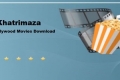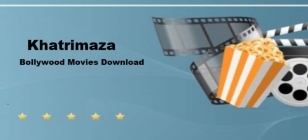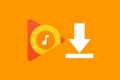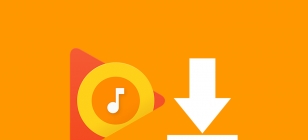How to Get Netflix on Amazon Firestick TV
Apr 14, 2019 02:11

The Amazon Firestick is a tiny device quite similar in size to a USB drive that plugs into the HDMI port of any TV, enabling it to stream content pertaining to Netflix, YouTube, Hulu and Amazon through WI-FI. The Firestick offers a remote control that functions well with remote control and voice commands, with the latest versions coming with Alexa Assistant.
Setting up Netflix on Firestick:
Follow these steps for setting up Netflix on Firestick:
1. Go to the search icon on Firestick’s main screen and type “Netflix”
2. Once the app for Netflix appears, click on “Download” button
3. After the app is downloaded, click on “Sign in” and enter your Netflix credentials.
Select any Movie or TV show on Netflix and begin streaming. It is that simple!
Netflix not working on Firestick, what to do?
If your Netflix app is going through hiccups; freezing, buffering or not working smoothly on your Firestick, you can do the following to troubleshoot:
• Clear the cache:
You can clear the cache through the following steps:
1. Open the “Fire TV menu” on home screen
2. Go to Settings > Applications > Manage Installed Applications
3. Scroll down and tap on “Netflix”
4. Tap on “Force Stop” and then “Clear Cache”
• Reinstall the Netflix app:
1. Go to the Fire TV menu
2. Search for “Netflix” in search bar and click on the Netflix official app from the results
3. Tap “Install” and log in with your Netflix credentials
• Update the Netflix app:
1. Go to the Fire TV menu and select the Netflix app
2. If there is an update available, the “update” option will be visible
3. Tap “Update” to update the Netflix app
Best Apps on Firestick:
There are hundreds of apps that work seamlessly with Netflix owing to its side loading abilities. Here is a list of the best free and paid ones:
Streaming Movies and TV Shows:
Kodi (Free)
Cinema APK (Free)
Pandora (Free)
Crackle (Free)
Terrarium TV (Free)
OneBox HD (Free)
Morpheus TV (Free)
Hulu (Paid)
Amazon Prime (Paid)
HBO GO (Paid)
Streaming Music:
Deezer (Free)
Spotify (Free)
The Best VPN for Unblocking Netflix’s full catalog on Firestick:
A VPN can successfully bypass the geographic restrictions on Netflix and enable you to access the full Netflix catalog, but not all VPNs are able to do so, thanks to Netflix’s blocking of VPN servers. Only a few VPNs are still able to reliably unblock Netflix on FIrestick and Ivacy is one of them. Using any of the free VPN services or the other less authentic ones will always result in the notorious Netflix proxy error, messing up all the fun for you.
Having been a recipient of BestVPN’s Fastest VPN award for 2019, Ivacy offers the fastest speeds in the world, and with 1000+ servers in 100+ locations around the globe, and with a 256-bit encryption, Ivacy is your best chance at unblocking Netflix whilst ensuring the best speds, on your Firestick device.