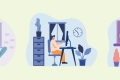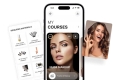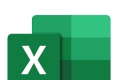How to Manage a Distributed Remote Team Nov 23, 2024
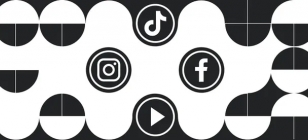
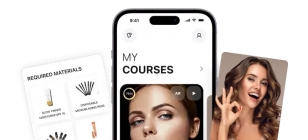
How to Secure CRM Software and Ensure Data Privacy Sep 30, 2024
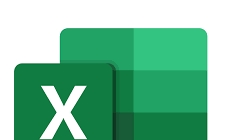

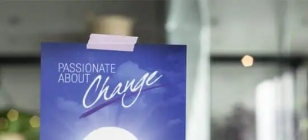
How NLP Can Transform Your Communication Skills Aug 27, 2024

Essential HVAC Maintenance for Rental Properties Aug 26, 2024

Maximizing Equipment Lifespan with CMMS Software Aug 08, 2024

Top Business Tools for Streamlining Your Operations Aug 01, 2024
What is a .numbers file
Apr 26, 2018 11:03
There’s a spreadsheet program that comes with the Mac Operational System which is called Apple Numbers. Actually, it’s a part of Apple’s iWork suite. This program crates files with data organized into rows and columns and may as well be provided with some graphs, tables, images and formulas. Rows are usually labeled with numbers while columns are labeled using letters. An Individual sell can be determined by a unique combination of both.
Texts, shapes and media such as photos, videos and music could be also added. The application allows viewing data in a number of ways, for example, formatted table or chart. In a way, these files are similar to files created by the Excel application of the Microsoft Office suite in Windows OS. Files made within the Numbers application get the suffix or extension .numbers after they are saved.
How to open .numbers file in Windows 10.
Windows 10 users can run into a problem of not being able to open .numbers file when they, say, get such a file from a Mac user or if they use both operational systems and after creating such a file in Mac OS they have to edit it in Windows. If someone tries to open a file with the .numbers extension in Windows 10, he or she most probably will be presented with a message that such files are not supported and the only way to solve the problem is to convert the file into an Excel file the Windows can handle.
The first way of converting .numbers files into recognizable for the Windows format is via the Numbers tool of the Mac environment. After creating or opening a file with the .numbers suffix one should go to the “File”, then move to “Export to” and after that click “Excel”. For Windows 10 the .xlsx extension should be selected. After saving and transferring the file with this extension it can be opened in the Window10 Operational System.
The second way of getting the same result is by using the iCloud version of the Numbers application. To obtain the opportunity to use it you should have or create Apple ID. After browsing to the www.icloud.com and signing in with your ID it’s necessary to open the iCloud Numbers application. Then using the gear icon at the top and the dropdown menu, the “Upload Spreadsheet” option should be selected. After navigating to the desired file and clicking “Open” you’ll get your file uploaded and can edit it and convert it into a file that Windows will accept. After making sure the file is opened, go to the spanner icon and in the appearing dropdown menu select “Download a copy” and then select Excel format. That’s it.
Alternatively you can use wikiext.com the and CloudConvert online conversion services.

Let’s be honest; OTT platforms have completely changed our movie-watching experience and made entertainment just a click away. A few years ago, who would have thought that watching regional or international movies could be this easy, convenient, and tailored to our budget and preferences? And, yet here we are enjoying the options of Marathi, Malayalam, Hindi, Gujarati, Tamil movies, and a lot more at our fingertips. Read more
TECH NEWS
May 03, 2025 21:31

Electronic Logging Devices (ELDs) have revolutionized the trucking industry by streamlining logging practices and ensuring compliance with federal regulations. Designed to monitor a vehicle’s engine and automatically record driving hours, ELDs replace traditional paper logs and provide an efficient solution for tracking Hours of Service (HOS). If you're looking to complement your fleet's technology, partnering with tools like a reliable truck dispatch service can further optimize operations and keep your business running smoothly. Read more
TECH NEWS
Apr 09, 2025 17:27

The HONOR Magic 7 Pro price in ksa makes it an appealing option for those looking for a high-end smartphone. This advanced device stands out with its sleek design and robust build quality. This blog delves into the details, examining what makes the HONOR Magic 7 Pro unique, from the materials used to its overall durability and user experience. If you’re considering purchasing a high-end smartphone that balances aesthetics and functionality, this review of the HONOR Magic 7 Pro’s design and build quality will provide you with all the information you need. Read more
TECH NEWS
Jan 11, 2025 14:55
Copyright © Fooyoh.com. All rights reserved. User Agreement | Privacy Policy | Contact us
| Advertising
| About us
| Careers