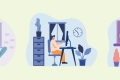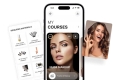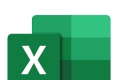Recent IPOs in India: What investors need to know Nov 27, 2024

How to Manage a Distributed Remote Team Nov 23, 2024
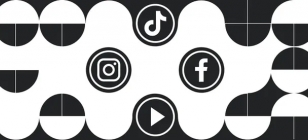
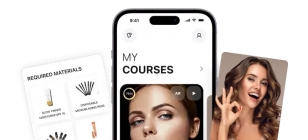
How to Secure CRM Software and Ensure Data Privacy Sep 30, 2024
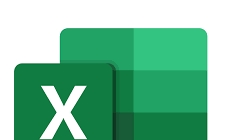

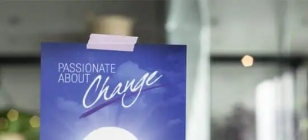
How NLP Can Transform Your Communication Skills Aug 27, 2024

Essential HVAC Maintenance for Rental Properties Aug 26, 2024

Maximizing Equipment Lifespan with CMMS Software Aug 08, 2024
10 Functions of DuckDuckGo That Make Everyday Internet Tasks Easier
Jun 08, 2023 00:15
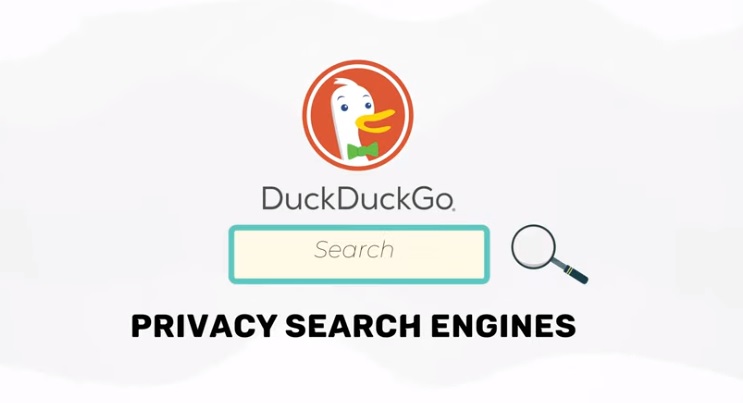
Users who wish to maintain their online privacy often turn to DuckDuckGo as a search engine. This is rather clear given the breadth of privacy-focused functionalities DuckDuckGo provides.
It is not solely attentive to privacy, though. It also has some other helpful features, a lot of which not finding their place on Google, that might assist you with your regular activities on the web.
See everything DuckDuckGo has to offer below as we highlight the top 10 features of this Pennsylvania-based Internet browser.
Find Definitions for Words
Everybody occasionally comes upon a new word or phrase that they are unfamiliar with. You can utilize the in-browser dictionary provided by DuckDuckGo for this purpose, and it performs admirably.
Enter “define” in the URL followed by the term you wish to know the definition of. The meaning will be displayed by DuckDuckGo in a tab at the highest point of the search engine results page. On this tab, you may also hear word pronunciations. Additionally, you may access Wordnik, the dictionary that “powers” this function, by tapping “more” there, which is at the tab’s bottom, if you want to learn more about a certain term.
Converting Units of Measurement
Unit conversion is a fantastic DuckDuckGo function that is analogous to word searches in that it can be helpful.
Type “convert” first, then the operand (including the unit), and finally the unit you wish it to be converted. DuckDuckGo will construe your search and display the results in a little window next to the search bar. You can alter the input parameter, the value of the unit you would like to convert from/to, and you can additionally undo an already-completed conversion operation in this window.
Check the Status of the Webpage
Occasionally, certain websites may cease functioning temporarily due to DNS problems or another reason. When this occurs, you frequently wonder if the issue is with your Internet connection or the website.
DuckDuckGo’s integrated connection to the “Is it up?” program makes it possible to quickly determine if a web page is “offline” despite the fact that there are other ways to do so. It will display the service's or website’s current status if you just type “is [page name] down”.
Set a Password
Your online accounts are better protected if you choose a strong password. Since a password manager may help you create and store all of your login credentials in one location, it should be installed on each device you use.
You might occasionally only need a temporary password. Another option is to create a password without necessarily saving it in your password manager. You can benefit from DuckDuckGo’s rapid password-generating function in this circumstance.
Enter “password” and the required password length on the DuckDuckGo homepage. You can get a 20-character password, for instance, by typing “password 20”. In most circumstances, this password, which typically comprises capital, lowercase, and digits, should be secure enough.
Build a QR Code
It is simple to distribute information to others using QR codes. Of course, you may create QR codes with many types of data using web tools, but employing the DuckDuckGo QR code maker is frequently a better and quicker choice.
Simply add “qr” to the URL before writing the message or hyperlink you want to include in the QR code. Following that, DuckDuckGo will create a QR code and display a message informing you of what the code includes. This QR code can be screenshotted so that you can keep it locally or send it to someone else later.
Expand the Abbreviated URL
It is simple to share and store shortened links. However, on occasion, especially if you are unaware of their source, they might be utilized to direct you to dangerous websites. DuckDuckGo can assist you in determining the destination of a link without ever viewing it if you have received or spotted it online but don't want to take the chance of clicking on it.
Type “expand” on the DuckDuckGo homepage, followed by the shortened URL. Leveraging the unshorten.me service, DuckDuckGo will process the link, expand it, and display the destination of the shortened link. After that, you can decide if clicking on the link is safe or not.
Find Substitutes for Any Application or Service
When using an app or service, you may wish to seek alternatives. Perhaps it is due to the one you are using or considering isn't free or does not provide everything you want.
You may search for alternatives more easily thanks to the “AlternativeTo” service’s integration into the DuckDuckGo search service. Simply type “alternatives” and the name of the program or service you want alternatives for, along with any other relevant information. After that, the search engine will show a list of all related services and applications.
On the home page, you can instantly view alternatives. Alternatively, you can click the “AlternativeTo” button to be directed to the appropriate page if you wish to learn more about the specifics.
For Any Program, Make a “Cheat Sheet”
You might not be acquainted with a program’s keyboard shortcuts if you just started using it. As a result, you should typically attempt to find them on the website for the corresponding program or another website.
Fortunately, you do not have to if you utilize DuckDuckGo. Enter the program’s name followed by “cheat sheet” on the DuckDuckGo home page. DuckDuckGo will gather all pertinent data and present it as tabular data. To view all the choices, click the “Show More” button to enlarge this table.
Bangs
Bangs are somewhat DuckDuckGo shortcuts that let you search rapidly on particular websites. Plenty of websites that you presumably use every day for work, as well as some that you might not, have “bangs” (shortcuts) on DuckDuckGo. We assure you that using this tool will help you save some time each day.
Shortcuts are simple to use. Type the “!” sign, the initials of the web page you want to visit, and the URL of the DuckDuckGo search engine. After that, enter your search term and hit enter to start the search. For instance, typing “!yt dominican casinos” into the search bar will direct you to the YouTube results for videos of the best online casinos in the Dominican Republic, which are additionally represented here. Do it, it is enjoyable.
Search HTML Codes for Special Characters
The “Shift” key can be used to access special characters that are supported by the majority of keyboards. There are still a lot of special characters, a lot of which you might want to make use of at some point, that cannot be entered directly using the keyboard.
You must be aware of their HTML codes in order to enter such characters. These codes are all located in one place and are easily found using DuckDuckGo. DuckDuckGo will display a table of all special characters together with their matching HTML codes when you search for “html chars” on the homepage. To reveal the table’s expansion and the character codes for all characters, click the “show more” button.

Let’s be honest; OTT platforms have completely changed our movie-watching experience and made entertainment just a click away. A few years ago, who would have thought that watching regional or international movies could be this easy, convenient, and tailored to our budget and preferences? And, yet here we are enjoying the options of Marathi, Malayalam, Hindi, Gujarati, Tamil movies, and a lot more at our fingertips. Read more

In today's rapidly evolving digital landscape, nonprofit organizations are experiencing a fundamental shift in how they operate, engage with supporters, and fulfill their missions. The integration of specialized technology solutions has become not just advantageous but essential for nonprofits seeking to maximize their impact while operating with limited resources. This transformation is reshaping nonprofit management in profound ways, creating new opportunities for organizations of all sizes to thrive in an increasingly complex environment. Read more
TECH NEWS
technology
Apr 24, 2025 08:38

Electronic Logging Devices (ELDs) have revolutionized the trucking industry by streamlining logging practices and ensuring compliance with federal regulations. Designed to monitor a vehicle’s engine and automatically record driving hours, ELDs replace traditional paper logs and provide an efficient solution for tracking Hours of Service (HOS). If you're looking to complement your fleet's technology, partnering with tools like a reliable truck dispatch service can further optimize operations and keep your business running smoothly. Read more
Copyright © Fooyoh.com. All rights reserved. User Agreement | Privacy Policy | Contact us
| Advertising
| About us
| Careers