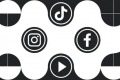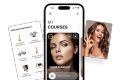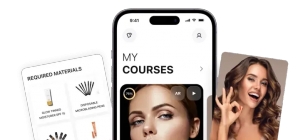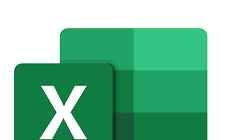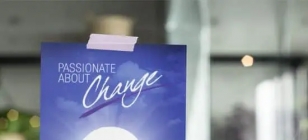Tool: AceThinker Online Video Editor
Oct 08, 2021 20:50
Description: Editing videos can sometimes be complicated, especially when you have an overcomplicated tool. Luckily we have AceThinker Online Video Editor for you. It has various features that will allow you to do everything you want, such as enhancing video, joining video and audio, adding effects and basic clips, trimming videos, and many more. It is a web-based program, so you can edit videos on your browser as long as you have an internet connection without actually downloading and installing the application on your desktop.
Another good thing about this tool is that, even if you don’t have enough experience in video editing, you can still produce a stunning video for your needs. It also supports various video formats, like MP4, MKV, AVI, MOV, FLV, etc. Lastly, you don’t have to wait longer because it has high rendering speed because of its’ latest improved algorithm that maintains a fast video processor.
Navigation of Contents
Part 1. Edit Video using AceThinker Online Video Editor on Web
Part 2. Edit Video using AceThinker Video Editor Pro
Part 1. Edit Video using AceThinker Online Video Editor on Web
Step 1. Search AceThinker Online Video Editor on the Web
Visit AceThinker Online Video Editor to see the website directly.
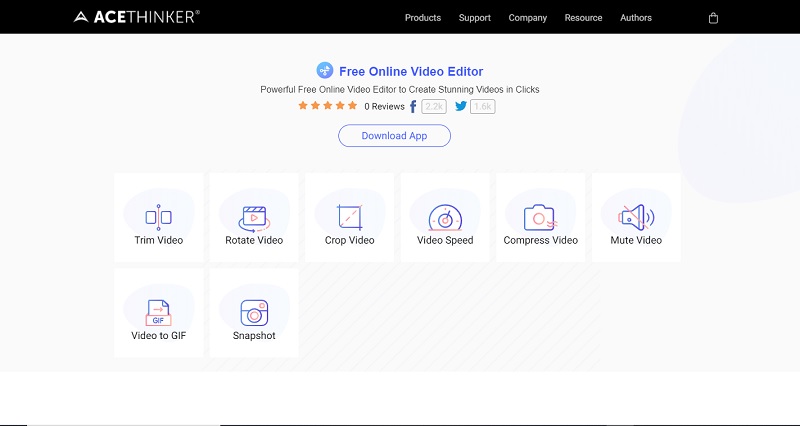
ALT: AceThinker Online Video Editor step 1
Step 2. Choose the Option you need
Choose any of the available options on the window, anything that fits your desire. Just click the option you need, and it will take you to another window where you will be able to edit your video in any feature you choose. For instance, you want to compress a video to minimize storage on your desktop. Tick the “Compress Video” button on the primary window.
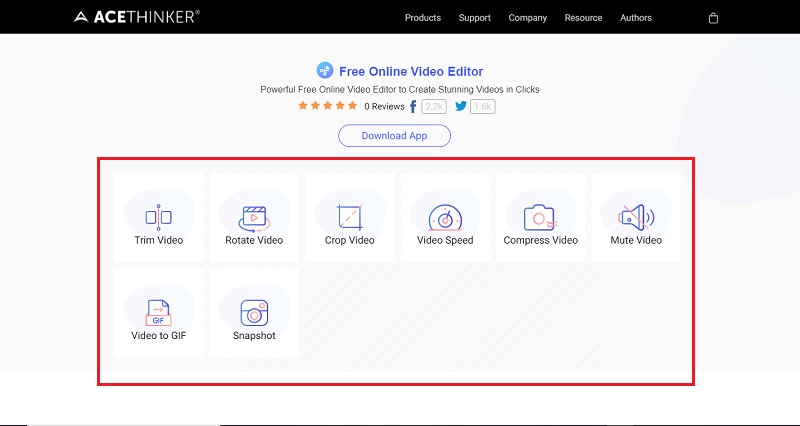
ALT: AceThinker Online Video Editor step 2
Step 3. Edit your Video
After choosing any of the available options on the window, anything that fits your desire. If you chose the “Compress Video” option, the program will take you to this page (refer to the image below). Tick the violet button or the “Compress Video” to continue.
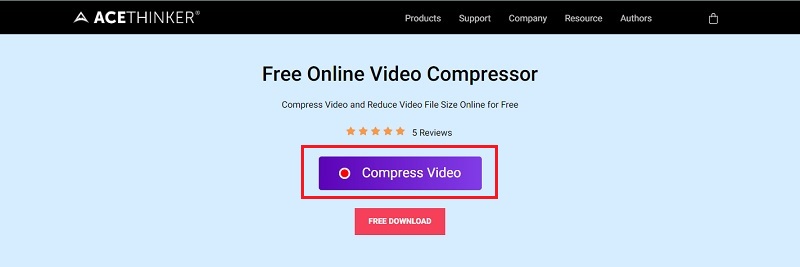
ALT: AceThinker Online Video Editor step 3
Step 4. Download and Install AceThinker Launcher
To start the process. The tool will require you to download and install AceThinker Launcher first. After downloading, click the launcher to continue.
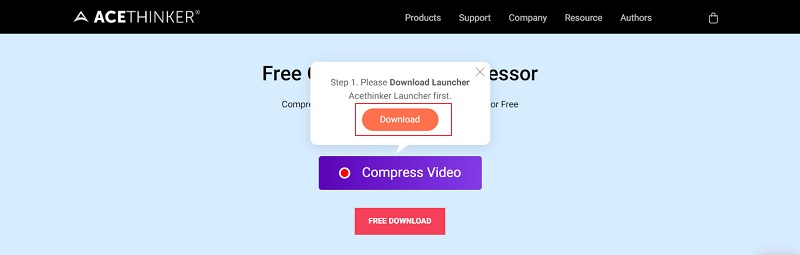
ALT: AceThinker Online Video Editor step 4
Step 5. Start Compressing
After installing the launcher, you now choose the video you want to compress on your computer. After choosing the file of your video, you can now proceed. There will be another option that will appear on the window. In this option manager, you can choose and adjust the size of your video, choose any video format, and adjust the resolution you prefer. After adjusting the details, you can now start compressing by pressing the “Compress” button.
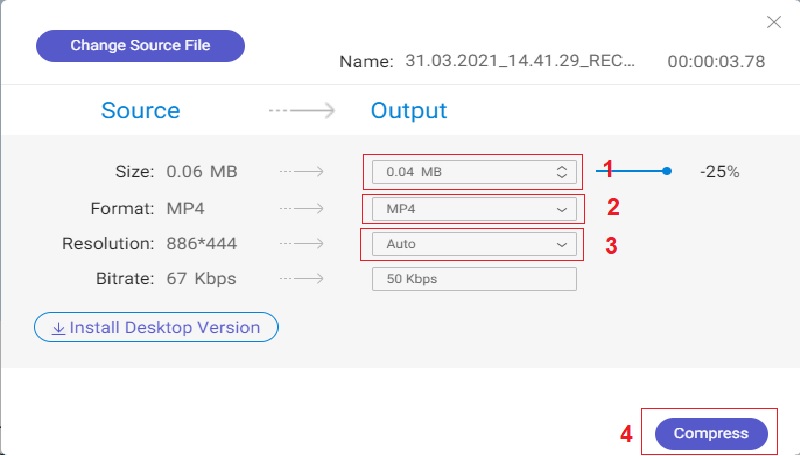
ALT: AceThinker Online Video Editor step 5
After the compressing process, you can now select the location of your compressed video on your desktop. Compressing video will help you save up some space on your computer, especially with only limited storage. This tool is perfect and suitable for you. You can give it a try, and I promise you it will be worth it.
Part 2. Edit Video using AceThinker Video Editor Pro
Step 1. Download and Install AceThinker Video Editor Pro
Visit the product page of AceThinker Video Editor Pro and get a free trial. The left one is for Windows OSs, and the right button is for Mac computers. Just follow the installation process. And after installing, open the software to see its entire interface.
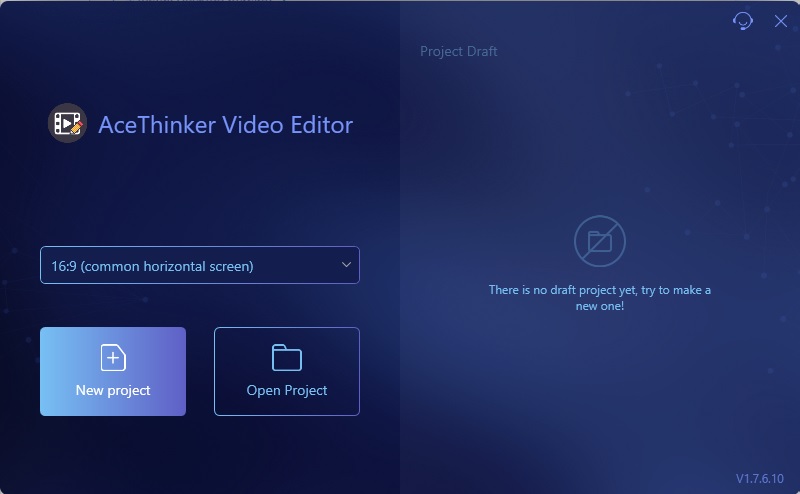
ALT: AceThinker Video Editor Pro step 1
Step 2. Register an Account
After installing, you must first register an account to continue. To do that, tick the "Account" icon on the top right corner of the software and follow its instructions. You can use your e-mail in creating account. If you use your e-mail, the system will automatically send you a verification code to activate the account. You can also get a VIP account and use some additional features that regular users don't get to use.
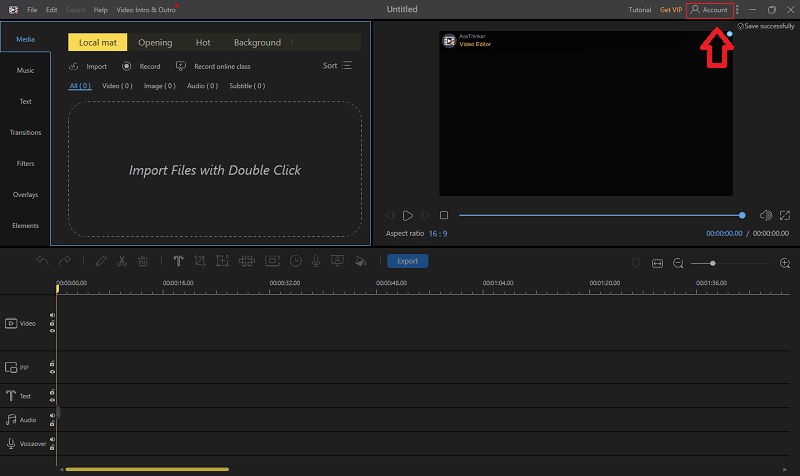
ALT: AceThinker Video Editor Pro step 2
Step 3. Import and Edit your video on the Software
After importing files on the Media window. You can now edit your video using the options provided. You can adjust the duration of the video, insert some texts and subtitles, insert background audios, cut unnecessary parts, add transitions and effects and many more.
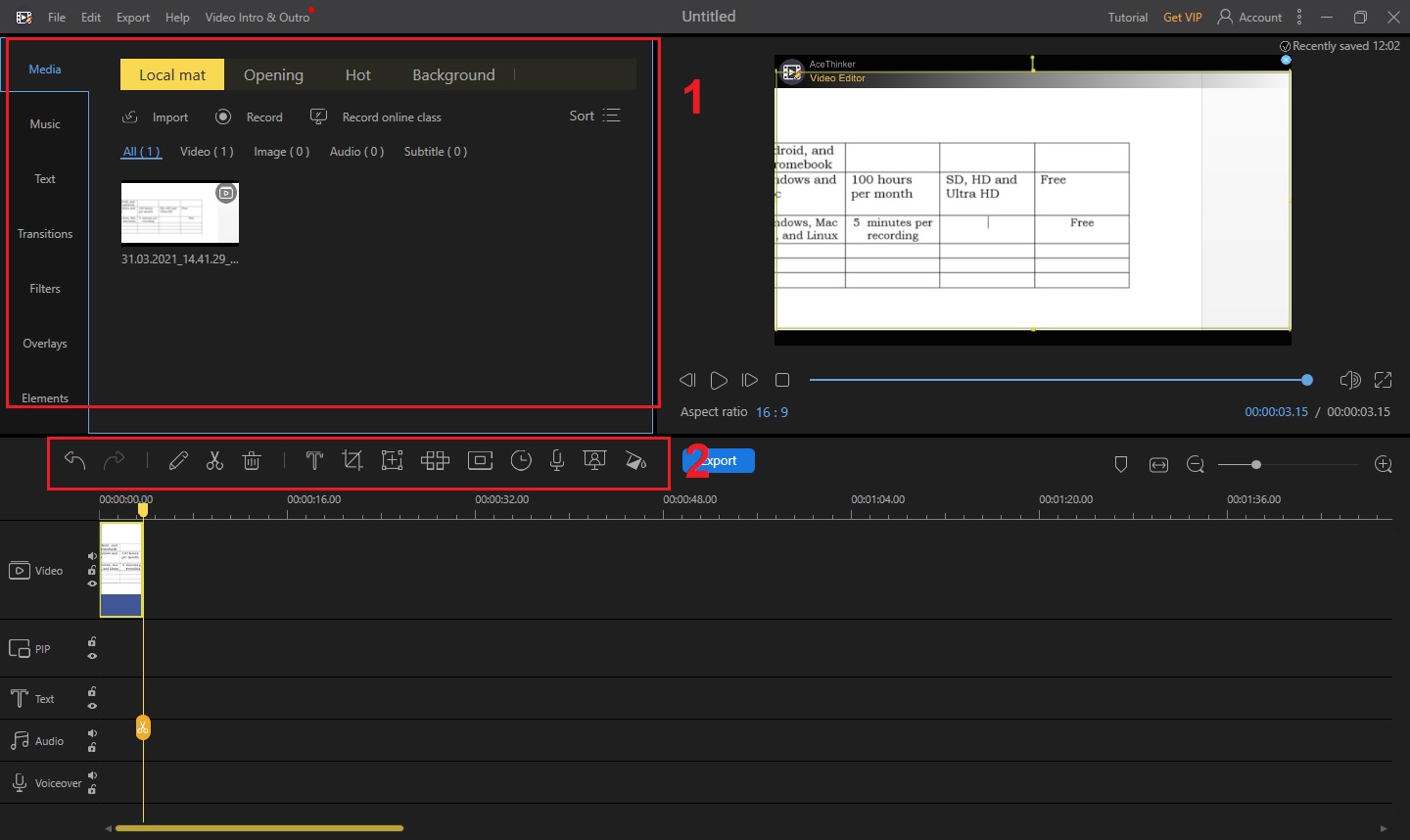
ALT: AceThinker Video Editor Pro step 3
Step 4. Export and Save your Video
If you are through editing your video, export it and save it in your file. You can still change the format of the video before exporting. After you set all the video details, you now start exporting by ticking the “Export” button. After exporting, you now enjoy your video and share it on any social networking and video streaming sites you want.
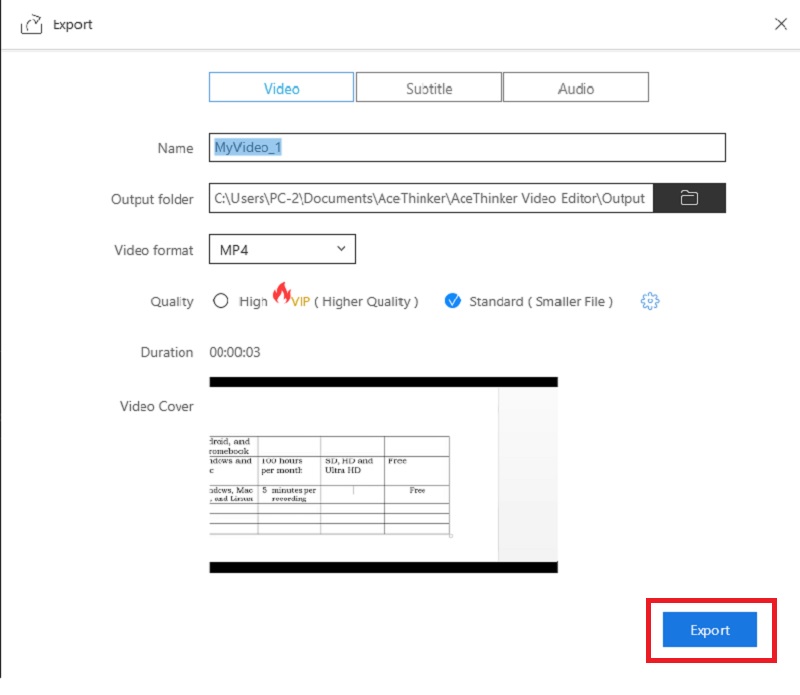
ALT: AceThinker Video Editor Pro step 4