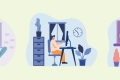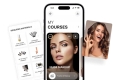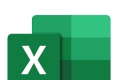How to Manage a Distributed Remote Team Nov 23, 2024
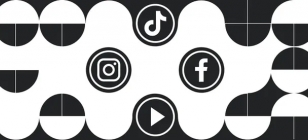
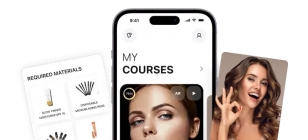
How to Secure CRM Software and Ensure Data Privacy Sep 30, 2024
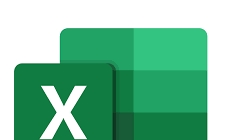

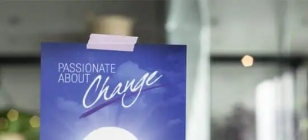
How NLP Can Transform Your Communication Skills Aug 27, 2024

Essential HVAC Maintenance for Rental Properties Aug 26, 2024

Maximizing Equipment Lifespan with CMMS Software Aug 08, 2024

Top Business Tools for Streamlining Your Operations Aug 01, 2024
How to Install Miracle Box Drivers for Windows 32, 64 Bit
Oct 29, 2020 03:05
The Miracle Box is an all-in-one smartphone fixing, repairing, and flashing tool for Chinese and Android smartphones. It is the best mobile unlocking and bypassing tool. However, along with the main setup file, you have to install the necessary USB drivers to connect the PC to the mobile before repairing them.

After downloading, many users, especially the beginners, wonder how to install Miracle Box driver on Windows 8 and 10. Well, this post is all about the Miracle Box driver installation tutorial. Interestingly, using this installation wizard, you will be able to download and install the SPD driver, MTK driver, RDA driver, and Android ADB driver.
However, using this driver installation setup, you cannot download the brand driver, which requires many driver files, but you can install the chipset based drivers easily. This post will share how to install all mobile drivers on Windows 32-bit and 64-bit systems using the Miracle Box driver installation wizard.
Miracle Box Driver Features
Install All Mobile Drivers
After downloading, the Miracle Box will let you install all mobile drivers based on chipsets. With this wizard, you can directly install all MTK drivers like MTK CDC Driver, Smart Phone Driver, Preloader, Driver solution, and Serial Driver. Also, you can download and install Android ADB and RDA drivers using this setup. It will also install all SPD drivers such as SPD Comfort, Modem, and USB to Serial drivers. Which driver you should download depends on what chipset powered smartphone you will connect to the PC.
OS Compatibility
This driver setup will work on Windows Operating system only. It supports Windows 8 and Windows 10. Also, it is compatible with both 32-bit and 64-bit systems.
Automatic Driver Installation
Miracle Box Driver can download and install all smartphone drivers automatically. After clicking on the driver setup file, choose and click on the available driver name, and it will install it within a few seconds.
Install the Official and Latest Drivers
This driver setup will download and install only the official and latest versions. To connect the device to the PC, you have to download the latest version; otherwise, the driver may not work, or the PC may not detect the smartphone.
How to Install Miracle Box Driver on Windows
For installing the driver setup, read and follow the steps by step guidelines below.
Step 1: Download Miracle Driver from the above links. Click on the 32-bit file if your Windows has a 32-bit system and get the 64 version for your 64-bit system.
Step 2: Extract the zip file and click on the setup file.
Step 3: Next, the terms of the agreement page will appear. Now, select the “I Agree” option from the popup window and click on the “Next” button.
Step 4: In the next window, you will see the setup options for MTK, SPD, Android, and RDA drivers. Click on the “Install MTK Driver” option.
Step 5: A new pop up will open with all MTK drivers like MTK CDC, Preloader, Serial, Smart Phone, and Solution drivers. Now, click on the “MTK CDC Driver” and click on the “Next” option.
Step 6: Now, a new warning popup will come that wants you to verify the software publisher. Choose the “Install the driver software anyway” option.
Step 7: Wait for completing the installation process and click on the “Finish” button when the driver is installed on your Windows PC successfully.
Step 8: Now, click on the “MTK Smart Phone Driver” and follow the same installation process we have explained in steps 5, 6, and 7.
Step 9: When installing all MTK drivers, click on the next arrow button from the bottom right and install all Android drivers.
Step 10: Similar to step 9, complete installing all mobile drivers one by one.
Available Packages in Miracle Box Driver Setup
• All MTK Drivers (Mediatek)
• Android ADB & Fastboot Drivers
• All SPD Drivers (Spreadtrum)
• All RDA Drivers (RDA/Coolsand)
Miracle Box driver is a combo package of all mobile drivers. No matter what device you use, you can install the necessary driver. In this guide, we have tried to explain everything about the setup process. We hope to use our guide; you will be able to download and install the driver correctly. If you have any issues, let us know, and we will try our best to help you.

Let’s be honest; OTT platforms have completely changed our movie-watching experience and made entertainment just a click away. A few years ago, who would have thought that watching regional or international movies could be this easy, convenient, and tailored to our budget and preferences? And, yet here we are enjoying the options of Marathi, Malayalam, Hindi, Gujarati, Tamil movies, and a lot more at our fingertips. Read more

Electronic Logging Devices (ELDs) have revolutionized the trucking industry by streamlining logging practices and ensuring compliance with federal regulations. Designed to monitor a vehicle’s engine and automatically record driving hours, ELDs replace traditional paper logs and provide an efficient solution for tracking Hours of Service (HOS). If you're looking to complement your fleet's technology, partnering with tools like a reliable truck dispatch service can further optimize operations and keep your business running smoothly. Read more

The HONOR Magic 7 Pro price in ksa makes it an appealing option for those looking for a high-end smartphone. This advanced device stands out with its sleek design and robust build quality. This blog delves into the details, examining what makes the HONOR Magic 7 Pro unique, from the materials used to its overall durability and user experience. If you’re considering purchasing a high-end smartphone that balances aesthetics and functionality, this review of the HONOR Magic 7 Pro’s design and build quality will provide you with all the information you need. Read more
TECH NEWS
Jan 11, 2025 14:55
Copyright © Fooyoh.com. All rights reserved. User Agreement | Privacy Policy | Contact us
| Advertising
| About us
| Careers