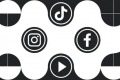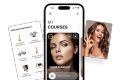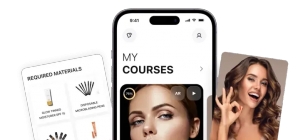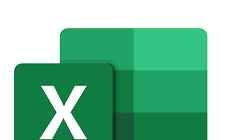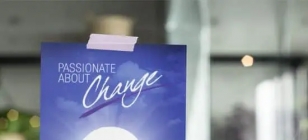How To Recover Lost Data With Do Your Data Recovery
Oct 18, 2019 07:04
Many are the times we have lost our data and wonder what step we will take next. The data might have been important files at the work place, a report for your client or even an article you had worked tirelessly writing. Do Your Data Recovery is here to solve all our problems?
What Can Do Your Data Recover?
Deleted files- if in any case you have deleted a file by mistake or deleted a file but you need it sometime later, this app can help you recover the file. All files deleted and moved to the recycle bin, directly deleted, shift delete, right click delete files and files deleted by cleaning software can be recovered by this app.
Formatted files- files which have undergone formatting can also be recovered through the use of this app. Data which has been formatted, reformatted and erased from the drive can be recovered.
Raw files- Files and data that are corrupted, inaccessible or damaged can be accessed.
Other files- files lost due to attacks by viruses, human error, power failure, transfer failure, OS upgrade, hard drive crash, software crash or other unknown reasons can be recovered by this app.
How to Recover Your Data
Select a location- select the location where you lost your data.
Scan the location- select the file types and click ‘scan’ button to scan the selected hard drive/device to find the lost data.
Preview and recover lost files-preview and recover lost files after scanning.
How to Recover Deleted Files from Emptied Recycle Bin
The most common way to get rid of a file is by pressing shift + delete. When files are deleted, they go to the recycle bin. When the recycle bin is emptied, the files are lost completely. It can therefore be difficult to restore the files from the recycle bin.
Do Your Data Recovery help in recovery of files which have been emptied in the recycle bin? They have come up with solutions which help people to get files back after emptying recycle bin.
Do not write data to the hard drive where you deleted your files
When files are deleted from the computer, the system marks the disk space of the files as being available for new files.
Before the disk space is written by the other files, restore the deleted file with data recovery software. If that is not done, you will lose the files forever.
For the files to be recovered, new data should not be written in place of the deleted files.
Recovering files from emptied recycle bin
If you want to recover your files using Do Your Data Recovery Professional, do not install the app in the drive where you want to recover the files from.
Install it on another hard drive. When done with the installation, run it to scan your drive to recover deleted files easily and quickly. The wizard-based interface lets one carry out the recovery process with ease.
The app offers two recovery modes to recover data from emptied recycle bin. The deep scan is time-consuming.
During scanning, you can preview the found files, pause or stop the scanning process when you have found the files you want to recover. After emptying the recycle bin, it is advisable to recover the files as soon as possible so that the files are not written over by new files.
How to Recover Deleted Files from SD Card
Stop using the SD card
Accidents happen every day and in case you accidentally delete a file on the SD card, stop deleting. Do not also use the SD card to add new data. To avoid new data overwriting the previous, do not use the SD card immediately.
Recover deleted files from SD card
To directly recover all lost files, the professional data recovery software comes handy. Do Your Data Recovery can also be tried since it can recover lost word documents, PPT, PPTX, excel or text file from SD card and images like photos, music files, videos or audios.
To recover, connect your SD card with the computer that has the app. Select the SD card as target drive to start the recovery process. Select the file you want to recover.
The ‘scan’ button when clicked scans the SD card to find deleted files. After scanning, preview the recoverable files then select the files you want and save them to your computer.