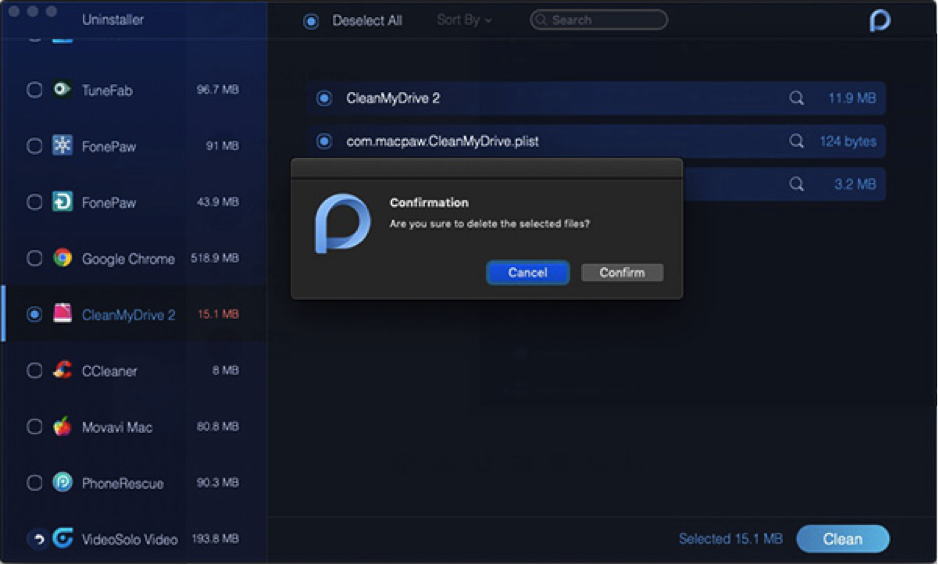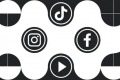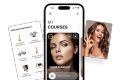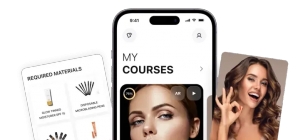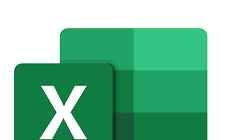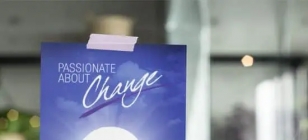Best Way to Uninstall Apps on Mac
Jul 26, 2019 22:01
Overtime, we build up a lot of stuff on our computer. We forget to delete the files we don’t use anymore or sometimes we install apps that we only use once and we rarely use them or don’t even use them at all, but still, we keep them on our computer anyway. But little do we know that this stuff can actually build up over time and it can take up a lot of space of the memory of your computer.
And if you are not especially tech-savvy or maybe you just don’t have the time to scan through all your files, all those apps, it may be difficult to clear up all those unnecessary files and apps. But your case is not completely hopeless—it is not an impossible case to solve. Luckily if you are a Mac user, there is an easy solution for deleting files and uninstalling apps on your mac. It’s called, the PowerMymac by iMyMac; it will be what saves you and your computer from all that hassle.
Brief Introduction to iMyMac PowerMyMac
PowerMymac by iMyMac is a program that will be your partner in uninstalling and resetting those apps on your Mac. It does so in such a quick and safe process. But we’ll get more into the details of that later.
The program comes with a variety of many features, aside from just uninstalling apps on your Mac! It comes with a handful of features that all try to make your experience in using your computer easier and better.
Firstly, it comes in light and dark mode. It has this because it tries to provide you more options depending on your preference.
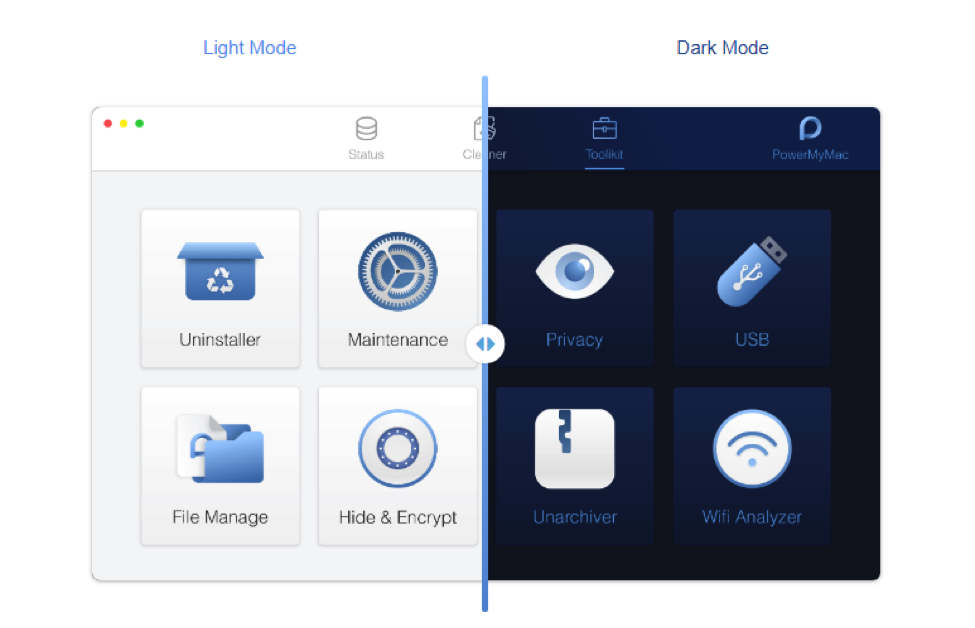
Secondly, it can monitor the performance of your Mac. There are instances wherein you might notice that your computer is not running as fast as it used to. With the PowerMymac, you can check it to be sure! Aside from just feeling how fast or slow your computer is, with the performance monitor it can actually give you an exact metric for how fast or slow your mac is running. You might even discover that extra unused applications are not your only problem. You might need to uninstall more than just some apps on your mac!
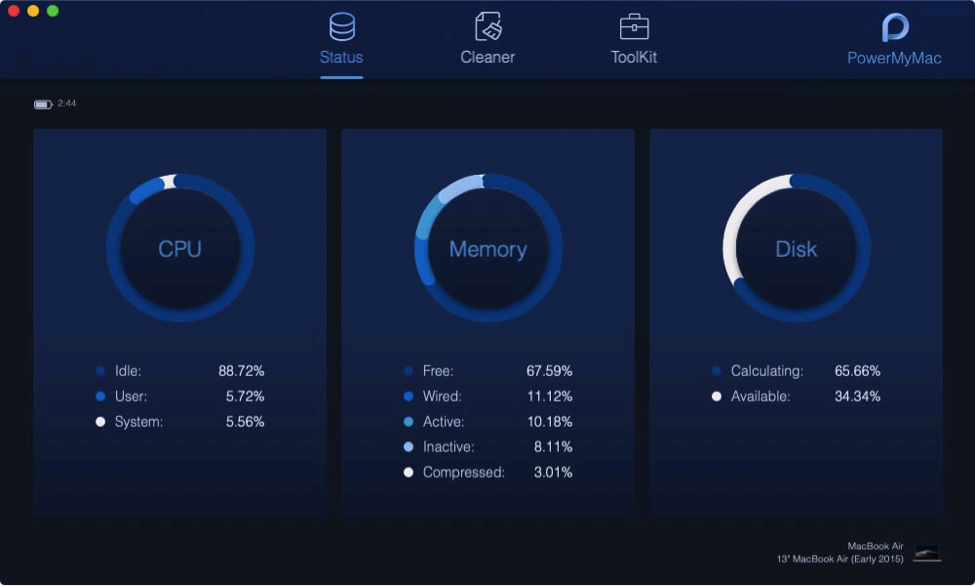
Third, it has a smart clean up function. It automatically scans your computer for digital trash that may cause your computer to slow down and files which are actually essential for your computer. You might forget again to uninstall some apps on your Mac, but with the smart clean function, you’ll be sure to have all those unwanted files automatically removed from your Mac.
Fourth is that it comes with a memory retriever. Sometimes you may regret uninstalling that app from your Mac and you may want to recover that app. Lucky for you, it may not be gone forever—there is a way to get it back; thanks to the memory retriever function of the PowerMymac! You don’t need to feel all so stressed about figuring out hot retrieve those deleted apps because this function of the PowerMymac will help you with it.
Fifth and the final function of PowerMymac is the application installer. It is the main function of this program. This uninstaller has the ability to remove applications completely from your computer. Regular uninstallers you would usually see, most often than not, leave a residue of the already uninstalled apps which the computer may not detect as residue. This residue can also cause the computer to perform differently, it may also still make it perform slower. But the uninstaller of the PowerMymac checks everywhere and everything possible; it leaves absolutely no trace of the application from your Mac. App residue is no issue with the uninstaller by PowerMymac.
Frequently Asked Questions (FAQs)
● “How does the smart clean up function know what to delete?”
It scans through your files and apps and determines which ones are unnecessary.
● “What if I want to uninstall the app but save some of the files I have?”
Luckily, the uninstaller function allows you to choose whether or not you want to remove all the files of the app or only a few files. This function has this feature so that you won’t have the difficulty of keeping the app only because you need some of its files.
● “By monitoring the performance of my Mac, will that automatically delete the apps that are slowing down my computer?”
No, it won’t. It allows you to see first the overall performance status of your computer. It is after that wherein you can choose if you want to uninstall.
Some may think of this as a very difficult process given that it does seem like it has a lot of intricacies to it. But despite its numerous functions, the way to download and install to use PowerMymac is actually pretty simple. It can all be done easily in such a short amount of time. Uninstalling those apps on your Mac is as easy as pressing a few buttons and that’s it!
How to Uninstall Apps with iMyMac PowerMyMac
You only need to follow these simple steps to remove the unnecessary apps on your Mac with iMyMac PowerMyMac.
Step 1: You have to launch the app, then click the ToolKit icon, and select the Uninstaller function.
Step 2: Press scan. (By doing so, it will show you how much space is being occupied by all the apps on your Mac)
Step 3: Click view, go to the apps page. It will show you the list of apps installed on your Mac. (From here, you can already gauge and see the apps you have, and at least have a rough estimate of which apps you would want to delete)
Step 4: Scroll the list or type the name of the app at the search bar and select the apps you want to uninstall
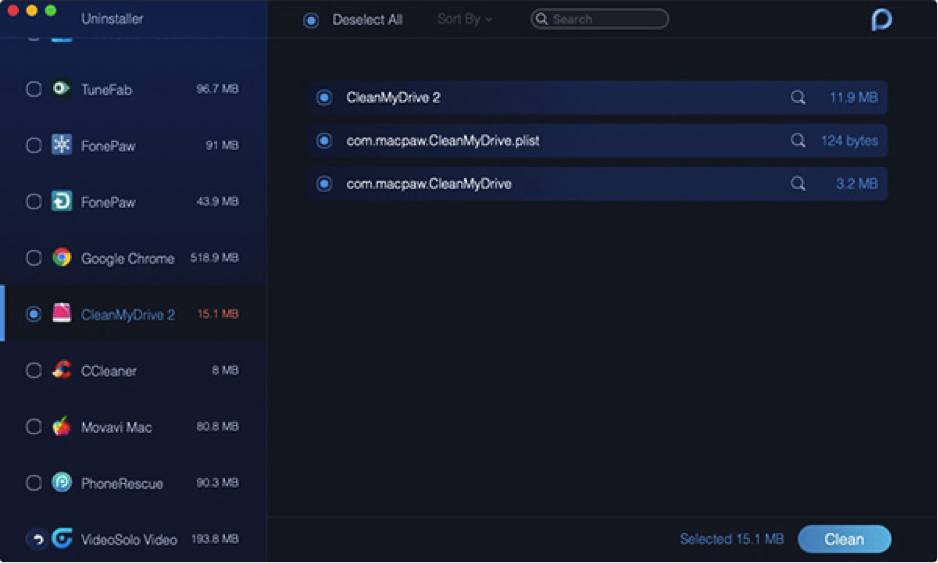
Step 5: If you want to remove all the files under the app, you can also choose “select all”. Or if you want to select certain files, you can search them through the “sort by” option.
Step 6: Double-check the files you want to be uninstalled
Step 7: Press the clean button then press confirm to wait for the apps to uninstall from your mac.