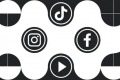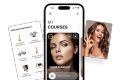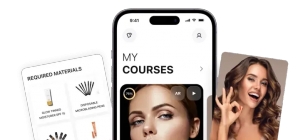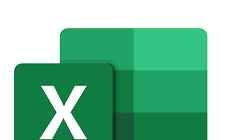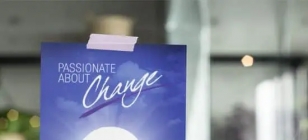3 Best Ways For Cracking Windows Password
Oct 18, 2018 23:29
As companies in the technology sector know how important security is for their users. That's why they update their systems with better functions so that nobody can easily access their data. In sight are the fingerprint sensors or the face recognition cameras. But there is nothing wrong with using traditional user and password methods.
The worst thing that can happen to you if you use these somewhat antiquated methods is that you forget the password. That's why we show you how to recover your Windows 10 /8/7 password.
1.Recover Windows Password With Cain and Abel:
Cain and Abel is the amazing fast software this password recovery software is free of cost. Same as the Ophcrack password recovery tool and like other password recovery tool the cain and abel need access of windows under administrator account.
But the truth about the cain and abel password recovery tool is that this software is complicated to use as compared to other password recovery tools. The best part of this tool is that it recovered upto 10 character password in only 10 seconds
Advantages:
• Used for cracking WEP (Wired Equivalent Privacy)
• They have the ability to record conversation over IP
• CAB is used as a network Password Sniffer
• Ability to resolve IP to Mac addresses.
• It can crack verity of hashes like NT and LM hashes, IOS and PIX hashes, radio hashes, RDP passwords and much more than that.
Disadvantage:
• Don’t work on Windows 7
• All the steps are complicated
• Its difficult to use for those who don’t have any computer knowledge or skill
2.Cracking Win10/8/7 Password With iSeePassword Windows Password Recovery Pro:
If the previous method fails, we can use the iSeePassword program, which is used to unlock any Windows computer that has been blocked by not remembering the password. In itself it is an executable image that can be written to a CD /DVD or a USB stick using the iSO file for making a bootable disk .
Step 1:
Download from here for installing iSeePassword program on another computer,next, make a bootable USB disk by burning iSO file.
Step 2:
When you have the CD / USB ready, start the locked PC with one of the two inserted media and enter the BIOS to start the system from the disc reader or the USB that you inserted. This will start iSeePassword.
Step 3:
After this , a screen will appear with all the user accounts that are created in the Windows that we have installed on the PC. We choose the one that we have protected by the password that we can not remember and we give the command 'Reset Password'. With this we will delete the pass and convert the created account into a local account.
Step 4:
After giving the command Restart, when Windows loads again we just have to leave the hollow of the password blank without entering any and give Enter. And we will be in the Windows Desktop.
3.Crack Windows password with PassFolk :
Although third-party tools further reduce the user's effort and time, you may not always receive the right software for your needs. As a result, it often fails with absurd software or utilities. In this regard, we present here the most reliable and fastest software, called Passfolk SaverWin. You can effectively bypass any password barrier by simply manipulating the registry keys in the registry directory. It is therefore a very appropriate and preferable software among the many free programs available on the Internet market.
Advantages of Passfolk SaverWin:
It does not require any reconfiguration of the operating system.
• Possibility of data loss of 0%.
• All versions of the Windows operating system, such as XP / Vista / 7/8/10, are compatible.
• The Windows Server operating system is also compatible, namely 2000, 2012 and 2016.
• Internet connectivity is not an important requirement.
• Accounts can be inserted and deleted from the computer.
• All types of account passwords can be deleted: administrator accounts, local user accounts, domain accounts, root account passwords.
• You can use USB and CD / DVD to create a boot disk.
• Lifetime upgrade facilities are available.
Conclusion:
Even after successfully deleting the password protection or resetting the administrator password, be sure to keep the new system password in a safe place so that you do not forget about it. And to avoid problems, leave the iSeePassword Windows Password Recovery Pro program installed on your system, as you may need it in the near future.