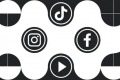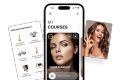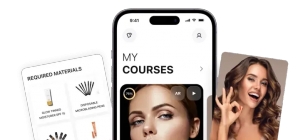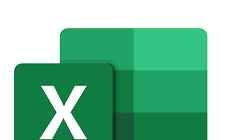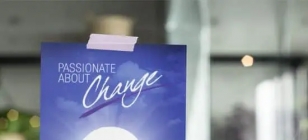Editing PDF Files with Movavi PDF Editor
Mar 27, 2018 08:33
Are you looking for a PDF editor and starting to feel frustrated by the lack of options that are out there? While there are quite a number of PDF editors available, the more professional options tend to be expensive and the more affordable options often have limited features.
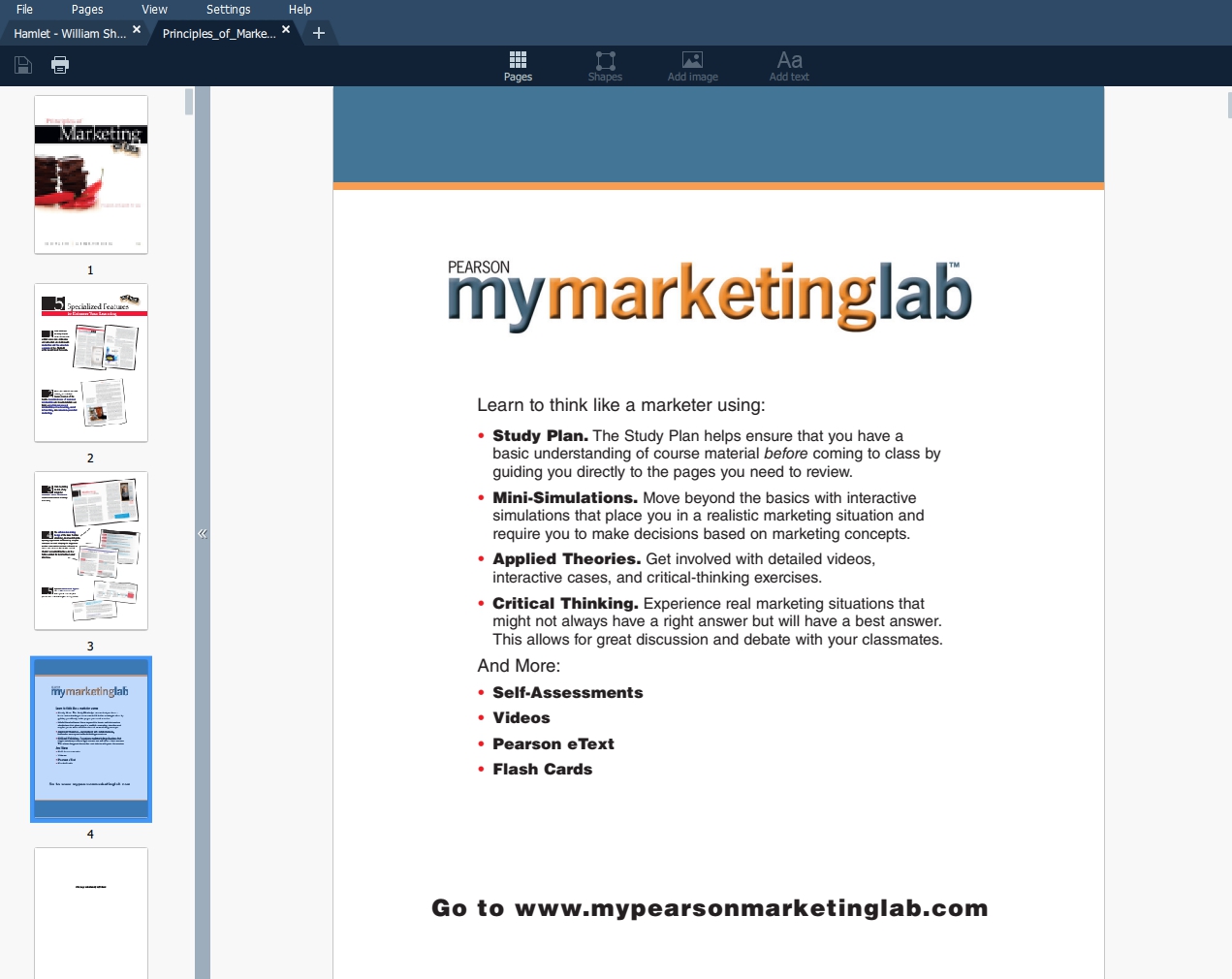
That can make editing PDF files tricky, but before you give up you should try Movavi PDF Editor instead. It is developed as an affordable and user-friendly PDF editor for Windows that has a fairly wide range of features so you can manage and alter your PDF files.
Start Editing PDFs Easily
Unlike other editors, Movavi PDF Editor is designed to provide a simple and straightforward user experience – and has a clean and intuitive interface that enables that. When you launch the software you’ll see a splash screen that prompts you to drag and drop your files into the area outlined by the frame or click on the ‘Open File’ button.
On that same screen you’ll see a button to ‘Merge Files’, as well as rows of thumbnails to access any files that you opened recently. It is worth noting that aside from PDF documents you can also open up JPG and PNG images in Movavi PDF Editor.
After you open a file, it will appear in a tab-like interface reminiscent of most modern browsers. Each document or image that you open with Movavi PDF Editor will have its own dedicated tab, which will make switching between them while you edit them much easier. On the right there’ll be a navigation panel with a thumbnail display of the pages in the document, and you can right-click to alter them or use the icons above the main working area.
Edit, Manage and Alter PDF Documents
All in all Movavi PDF Editor has an interesting mix of features that will let you manage your PDF documents and edit them in several basic ways. In particular you can expect to be able to:
• Add, delete or rearrange pages within a PDF document.
• Rotate the orientation of pages in a PDF document to make them uniform.
• Insert JPG or PNG images into PDF files and alter their size and position.
• Split PDF documents into parts or extract and save specific pages as standalone PDF files.
• Export content from Word, Excel, AutoCAD, Photoshop or other software as PDF files and then merge them into existing PDF documents.
• Save individual pages from a PDF document as JPG or PNG images.
• Save PNG or JPG images as standalone PDF pages.
Suffice to say Movavi PDF Editor will give you the tools that you need to make alterations to your PDF files without having to go back to the source and exporting them again. Its features are versatile and are designed specifically to help you manage PDF documents better, and add to or spin off from their content. In short it could be exactly the type of editor that you need – so give it a try and see for yourself.