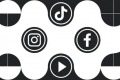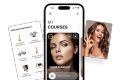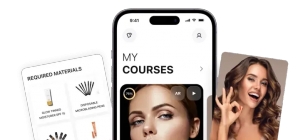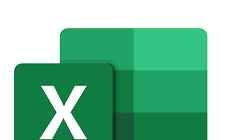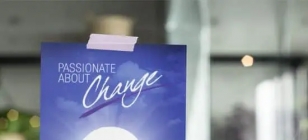3 Things You Should Know How to Do on Your Galaxy S7
Jun 11, 2017 07:33
New to owning a Galaxy S7? No problem! While the interface is simple and intuitive, there are a few tools and settings that are helpful to have some more in-depth instruction on. Use all the features to the most of their abilities, and take full advantage of all the power inside this small device. Here are a few things you should definitely know how to do on your Samsung Galaxy S7:
Take Pictures
Opening up the camera and tapping the button to shoot is simple enough, right? While the automatic camera functionality is great, there are so many more features that you can be using to up your photography game! Start by tapping on the Settings icon after you open the camera screen.Depending on whether your camera is front-facing or rear-facing when you tap the icon, you can adjust the settings for that selection. This includes programming the volume buttons to trigger camera actions, setting up automatic review of photos, enabling location tags and more. Once you have decided on your settings, you can return to the camera screen and select "MODE." As a default, there should be ten camera modes on your phone. Take time to explore each option.
Some exciting modes include panorama, slow motion and even hyper-lapse, which allows you to take high-quality time-lapse footage. Between the already amazing quality of the S7's camera, your personalized settings and knowledge of different modes, you'll be ready to take photos like a pro!
Protect Your Information
Your phone likely holds a lot of valuable personal information, from important numbers, to private emails and text messages, to your schedule. Thankfully, the Samsung Galaxy S7 enables you to protect this information in a multitude of ways. From the Home screen, select the Settings widget on your phone.Tap on the Lock Screen and Security button, and then Screen Lock Type. Here you will find six choices for protecting your phone, but only four provide real protection — Pattern, Pin, Password and Fingerprints. Fingerprints provide the highest level of protection, as only your fingers that you program into the phone can unlock it. In order to activate this feature, you will need to have a pattern or pin set already.
Returning to the Lock Screen and Security page, you can now visit Secure Lock Settings. Here you can adjust the amount of time it takes for your phone screen to lock. Continue to investigate these settings to personalize your security experience even more.
Customize Your Display
Lastly, it's important to remember that even though this phone was not made particularly for you, it was made with your needs in mind. From fonts, to widgets and more, you can customize almost everything about the Galaxy S7. Fonts are an easy feature to change, and can make a huge difference if you are visually impaired. Head to Settings, and then select Display. Tap Font, and then use the slider to adjust size, and select from the different font styles to find the one that is easiest for you to read.Returning to your home screen, long press on the home screen and then select Screen Grid. Here you can choose the grid of your apps on your home screen and in the app drawer. If you want to move individual apps, just long press on them and then drag to your desired location. Play around in general settings and display settings to customize even more!
Your Samsung Galaxy S7 is an amazing device, so put all its amazing properties to use! Customize your phone to perfectly suit your needs and use its hidden features, and you'll love it even more than you do now.