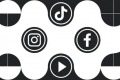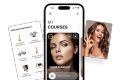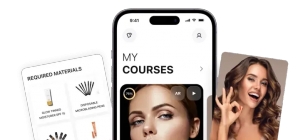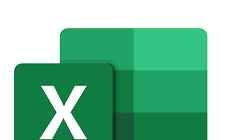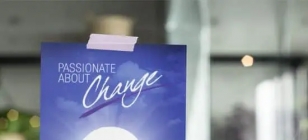13 New Things iOS 8 Will Let You Do
Sep 22, 2014 20:03

iOS 8 is out and it's packing some new tricks. Here are some of the very interesting features that come with it. Check it out:
1. Shoot timelapse video
You could previously shoot slow motion video with iOS 7, but timelapse is the new thing now.2. Use Siri like Shazam
Would this mean the end of Shazam? Activiate Siri and ask "What song is playing?" to run the query to find out a tune playing.3. See what's using your battery
There's better battery life on the new iPhones, and now you can even check what's sapping your battery. Tap on Battery Usage to see which apps are eating up all your power.4. Paste GIFs into Notes
Now you can copy and paste GIFs into your Notes app or select them from your photo library. Finally! GIFs are awesome.5. Send your phone's last location
The latest feature in iOS 8 is being able to send your phone's last location. When your battery gets low, it will ping a location report before it dies.6. Make your phone go gray
If you don't like color, there's a setting for a new Grayscale option.7. Install a different keyboard
Now you don't have to use iOS's keyboard as its default anymore. You can try other keyboard apps available like Swype or Flesky or Swiftkey.8. Answer calls on an iPad within the same network
Here's an interesting feature, but you'll have to wait for OS X Yosemite to arrive before you can do so. But when it does arrive, you can pass calls from your iPhone to your iPad. You'll need to update iOS 8 and be on the same network for it to happen. 9. Track your health
Health tracking is a big thing for Apple now, and they've got a new app called Health app.10. Timer function for camera
Apple has added a timer function to its camera app, allowing you to choose a three to ten second delay on its shutter button. 11. Change photo exposure
In iOS 8, you can change a photo's exposure by sliding the focus frame up or down with your finger to adjust just how much light you need in your shot.12. Hide photos
Don't want some pictures to take up room in your photo stream? You can now hide them from Moments, Collections and Years by long-pressing on it.13. Edit the Today page
Tap the edit button on the Today page to edit what you want to show up in what order.[Image via]