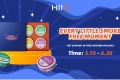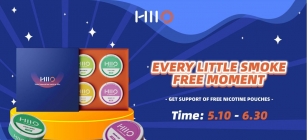Watch Streaming Services From Anywhere in The World
Nov 19, 2016 09:11
The frustrating part about streaming from your favorite sites is getting geo-locked out of it. Even certain YouTube videos aren’t allowed in certain regions. While that may be a bummer, there are other ways to access content from geographically-locked locations.
There are two ways to access cross-border content. A VPN service, and a DNS proxy service.
It's pretty easy to setup and all you need to know is the information below:
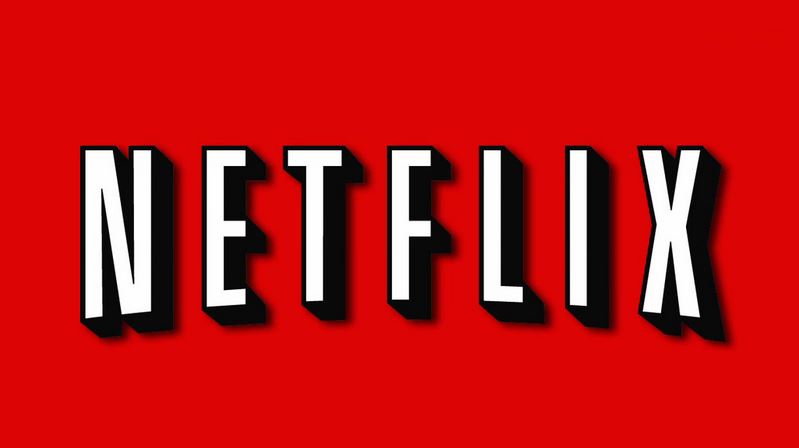
A VPN service will basically change your country's IP, which will unblock US content from BBC, Hulu, Netflix, Apple TV, and more. The whole process encrypts your data so your ISP can't easily tell where you're streaming stuff from. Do note that because of the encryption from your VPN, you may experience more buffering depending on which part of the world you’re streaming from.
The hassle of setting up a VPN is lengthy and can seem quite complicated. You'll need to connect your iOS device and Apple TV to the same WiFi network and you might probably need to have a VPN router to set a VPN connection to connect your Apple TV t it.
- A PC or flashed router to connect your Apple TV
- A US iTunes account and US payment method.
Unlike a VPN, there are no benefits of security and privacy when using a Smart DNS, but it is in many ways a better choice when it comes to streaming content because of less latency.
There’s less buffering issues because DNS doesn’t have the need to encrypt packets. While there may be some latency, depending on where you are, it is usually faster and more reliable than a VPN service.
A smart DNS proxy will work with Apple TV and game consoles and smart TVs.
1. Go to Settings / General / Network / Wi-Fi / Configure DNS / Manual
2. Enter the DNS settings supplied by your Smart DNS provider.
3. Tap “Done”
4. Go to Settings / iTunes Store / Location – then choose the location you wish to access content from.
5. In Apple TV’s main menu, go to Settings / Sleep now
6. Unplug your Apple TV and wait for 10-15 seconds and plug it back in. After that you should be able to access content.
1. A VPN requires extensive setup, and may slow your Internet connection down due to encryption. On the other hand, it is private and secure.
2. A Smart DNS is extremely easy to setup and will work on all devices, and is faster than a VPN. It will also allow you to select which programs that will use its DNS so the rest of your connection isn’t affected by it.
There are two ways to access cross-border content. A VPN service, and a DNS proxy service.
It's pretty easy to setup and all you need to know is the information below:
1. What you’ll need if you’re going to be using a VPN service.
Before you sign up to a VPN, you'll have to know a couple of things.A VPN service will basically change your country's IP, which will unblock US content from BBC, Hulu, Netflix, Apple TV, and more. The whole process encrypts your data so your ISP can't easily tell where you're streaming stuff from. Do note that because of the encryption from your VPN, you may experience more buffering depending on which part of the world you’re streaming from.
The hassle of setting up a VPN is lengthy and can seem quite complicated. You'll need to connect your iOS device and Apple TV to the same WiFi network and you might probably need to have a VPN router to set a VPN connection to connect your Apple TV t it.
You'll need the following:
- A VPN account who has US based servers.- A PC or flashed router to connect your Apple TV
- A US iTunes account and US payment method.
2. Stream content faster than VPN using a Smart DNS proxy.
The best method to do so is using a Smart DNS service. It can be configured on almost every Internet capable device from your smartphone, to PC, laptop, and even your Apple TV.Unlike a VPN, there are no benefits of security and privacy when using a Smart DNS, but it is in many ways a better choice when it comes to streaming content because of less latency.
There’s less buffering issues because DNS doesn’t have the need to encrypt packets. While there may be some latency, depending on where you are, it is usually faster and more reliable than a VPN service.
A smart DNS proxy will work with Apple TV and game consoles and smart TVs.
How to set up a Smart DNS on Apple TV or on any device.
Even though services like Netflix have gone global, its entire catalog hasn’t due to licensing deals, presumably. Here’s how to setup your Apple TV to access its entire catalog:1. Go to Settings / General / Network / Wi-Fi / Configure DNS / Manual
2. Enter the DNS settings supplied by your Smart DNS provider.
3. Tap “Done”
4. Go to Settings / iTunes Store / Location – then choose the location you wish to access content from.
5. In Apple TV’s main menu, go to Settings / Sleep now
6. Unplug your Apple TV and wait for 10-15 seconds and plug it back in. After that you should be able to access content.
How to decide between the two?
It might be hard to decide which service is better for you, but you just need to consider these points below:1. A VPN requires extensive setup, and may slow your Internet connection down due to encryption. On the other hand, it is private and secure.
2. A Smart DNS is extremely easy to setup and will work on all devices, and is faster than a VPN. It will also allow you to select which programs that will use its DNS so the rest of your connection isn’t affected by it.