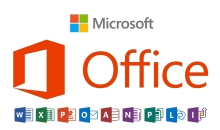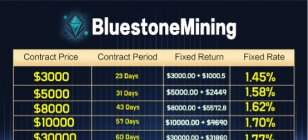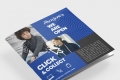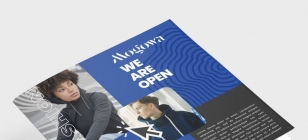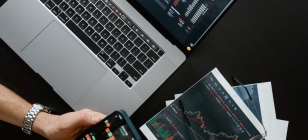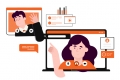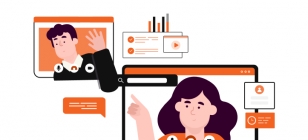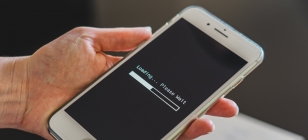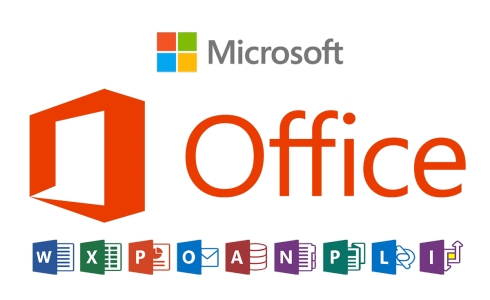Eric Schmidt's iPhone-to-Android Guide
Nov 27, 2013 18:10

Google’s executive chairman, Eric Schmidt, wrote a cheesy step-by-step guide to help his friends make the switch from iPhone to Android. It is called Eric's Guide: Converting to Android from iPhone.
Check out an excerpt below from his Google+ account:
1. Set up the Android phone
a) Power on, connect to WiFi, login with your personal Gmail account, and download in the Google Play Store all the applications you normally use (for example, Instagram).
b) Make sure the software on the Android phone is updated to the latest version (i.e. 4.3 or 4.4). You should get a notification if there are software updates.
c) If you are using AT&T, download the Visual Voicemail app from the Play Store.
d) You can add additional Gmail accounts now or later.
2. Update your iPhone or iPad
a) Power on, connect to WiFi, make sure your Gmail is logged in, and upgrade all of the iPhone software to the latest iPhone software release (typically iOS 7+).
b) Check that you are using iCloud to back up contacts. Go to iCloud (in Settings) and enable that for contacts (“on”). If not using iCloud, go ahead and sign up for it. (The latest Mavericks requires the use of iCloud for Mac users if you want to transfer contacts.)
c) For your personal Gmail account, in Settings/Mail, turn on sync for contacts. In the latest iOS, this should sync your Gmail contacts and iPhone contacts.
d) In Settings/Messages, turn “off” iMessage, as that messenger is an iPhone-to-iPhone messenger and if its on your iPhone friends texts won’t make it to Android. Your iPhone will still use SMS messaging to reach your friends if you use the iPhone after this change.
e) Make sure your iPhone is fully synced to the Mac iTunes. Your photos and music should all be backed up on your Mac when this is done. Go ahead and verify that on the Mac and the iPhone.
3. On your Mac, connect your music to Google:
Download Google Music Manager onto the Mac, and run it. Music Manager will upload your iTunes music to the cloud. The standard version is free and handles most iTunes libraries. You will need to sign up for Google Wallet and give your credit card information, but it’s free. Be sure the music is going to your personal Gmail account above. See https://support.google.com/googleplay/answer/1075570
With the above complete, you should have your Gmail, apps, contacts, and music all moved over. Verify this on the Android phone :-)
4. Take the SIM out of the iPhone and insert it into Android. You may need an adapter (from nano-SIM to micro-SIM), but then reboot the Android and you are all set ! For texting either use the Messenger app in earlier releases or the “Hangouts” app in Android 4.4.
a) Power on, connect to WiFi, login with your personal Gmail account, and download in the Google Play Store all the applications you normally use (for example, Instagram).
b) Make sure the software on the Android phone is updated to the latest version (i.e. 4.3 or 4.4). You should get a notification if there are software updates.
c) If you are using AT&T, download the Visual Voicemail app from the Play Store.
d) You can add additional Gmail accounts now or later.
2. Update your iPhone or iPad
a) Power on, connect to WiFi, make sure your Gmail is logged in, and upgrade all of the iPhone software to the latest iPhone software release (typically iOS 7+).
b) Check that you are using iCloud to back up contacts. Go to iCloud (in Settings) and enable that for contacts (“on”). If not using iCloud, go ahead and sign up for it. (The latest Mavericks requires the use of iCloud for Mac users if you want to transfer contacts.)
c) For your personal Gmail account, in Settings/Mail, turn on sync for contacts. In the latest iOS, this should sync your Gmail contacts and iPhone contacts.
d) In Settings/Messages, turn “off” iMessage, as that messenger is an iPhone-to-iPhone messenger and if its on your iPhone friends texts won’t make it to Android. Your iPhone will still use SMS messaging to reach your friends if you use the iPhone after this change.
e) Make sure your iPhone is fully synced to the Mac iTunes. Your photos and music should all be backed up on your Mac when this is done. Go ahead and verify that on the Mac and the iPhone.
3. On your Mac, connect your music to Google:
Download Google Music Manager onto the Mac, and run it. Music Manager will upload your iTunes music to the cloud. The standard version is free and handles most iTunes libraries. You will need to sign up for Google Wallet and give your credit card information, but it’s free. Be sure the music is going to your personal Gmail account above. See https://support.google.com/googleplay/answer/1075570
With the above complete, you should have your Gmail, apps, contacts, and music all moved over. Verify this on the Android phone :-)
4. Take the SIM out of the iPhone and insert it into Android. You may need an adapter (from nano-SIM to micro-SIM), but then reboot the Android and you are all set ! For texting either use the Messenger app in earlier releases or the “Hangouts” app in Android 4.4.