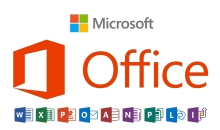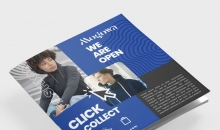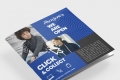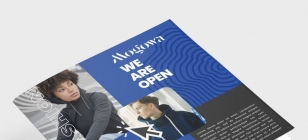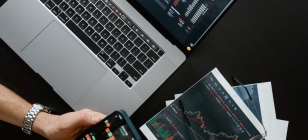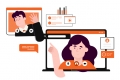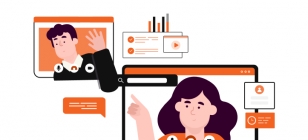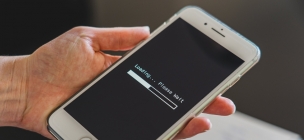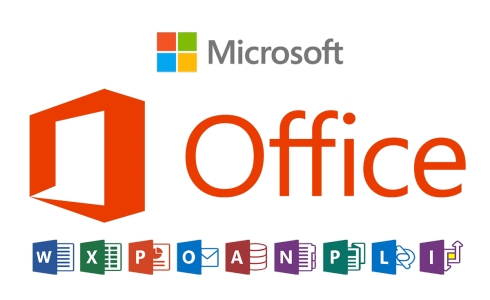WiFi Heatmaps — The Solution to Inconsistent WiFi
Feb 14, 2024 10:36
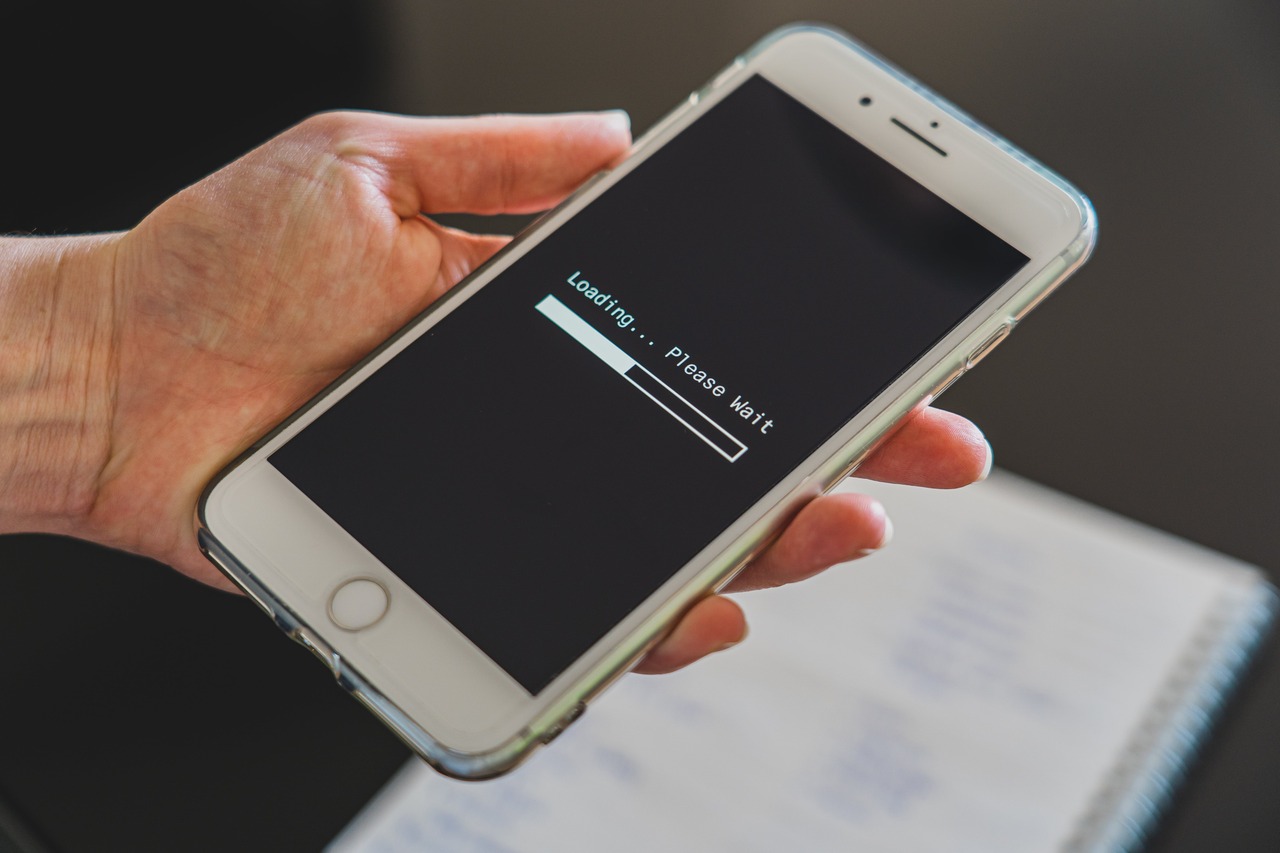
With more people working from home, seamless WiFi access has very quickly gone from being a luxury convenience to being a business necessity. Yet, many of us continue to grapple with WiFi problems that range from infuriating dead zones (or more infuriatingly, they’re sometimes dead zones, but other times very-much-alive zones) along with slow speeds that remind us of the early naughties.
These issues often stem from invisible obstacles that impede signal strength and quality. Because WiFi is “invisible” and goes through walls, many of us forget just how much resistance they face when doing so.
Enter the low-key saviour of WiFi optimization: the WiFi Heat map.
What are WiFi Heatmaps?
WiFi Heatmaps are a visual representation of your network's signal strength across different areas, akin to a meteorologist's weather map or a soccer player's coverage across a pitch.
By using colors to indicate signal strength—where warm colors (reds and yellows) signify strong signals and cool colors (blues and greens) represent weaker areas—heatmaps make it easy to identify the strength of your connectivity across your home or office. So, you can see visually where the problems lie and compare it to after you try fixing the problem.
Creating these maps requires specialized doesn’t actually require specialist hardware. Rather, you can create a heatmap from software alone (on your daily driver). It will analyze your WiFi's performance as you move throughout the space, turning complex data into an easily understandable, color-coded guide.
Benefits of Using WiFi Heatmaps
WiFi Heatmaps aren’t just about getting such information for the sake of it, or confirming your suspicions of dodgy spots. By visually pinpointing areas of weak signal, they can guide you in strategically placing your routers or extenders to ensure comprehensive coverage. They allow you to place routers more strategically, and then test the coverage again. Ultimately, you can A/B test your way to optimal coverage.
They excel in diagnosing common issues like signal overlap or interference from walls and large objects, which can significantly degrade your WiFi signal strength. Heatmaps reveal interference from other electronic devices too, which is why you may be experiencing sporadic problems.
This lets you adjust your network's settings or the placement of these devices for optimal performance. Beyond mere placement, heatmaps also assist in selecting the best channels for your WiFi, which helps reduce congestion and enhances speed. The result, of course, is a better online experience, whether you’re gaming, streaming, or working.
How to Use a WiFi Heatmap
Creating a WiFi heatmap is a straightforward process that begins with a comprehensive site survey. Equip yourself with a heatmap software or app compatible with your device, and then begin to walk through your space.
As you move, the tool measures WiFi signal strength in various locations, stitching together a detailed map. Analyzing the heatmap is intuitive, just make sure to look at the color key, though they’re typically the same (hot colors indicate strength). For non-tech savvy users, focus on achieving a balance of warm colors throughout. Alternatively, if you only use two spaces, then focus on these to the determinant of other space which you do not want to prioritize.
Conclusion
Embracing WiFi heatmap analysis is one of the lowest-cost ways to fix common connectivity issues. By regularly assessing and adjusting your network, you ensure enduring, high-quality WiFi performance.