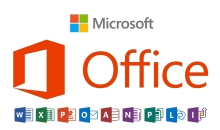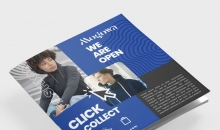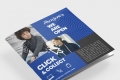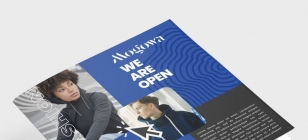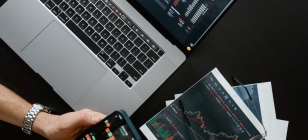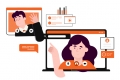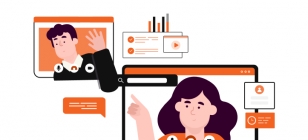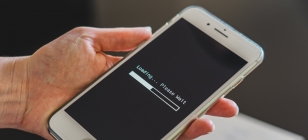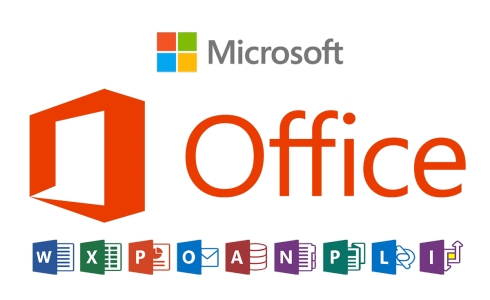How to Uncorrupt a JPEG file?
Oct 16, 2023 18:28
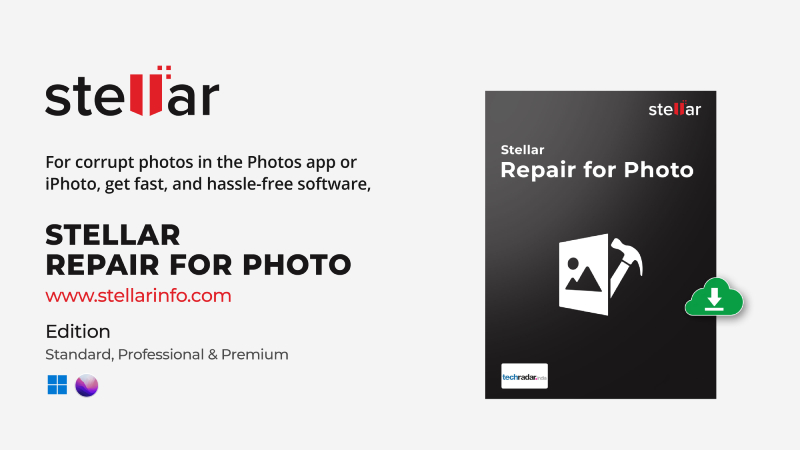
JPEG is, by far, the most used and popular image format to store digital photographs. These are designed to efficiently store high-quality images by compressing them into smaller file sizes, making them easy to share and upload online. Since JPEGs use a lossy compression method to reduce file size, it minimizes the image quality and occupies less space on your storage device.
JPEG photos can be opened in any photo viewing software, computer, smartphone, and camera. You can print these images directly from your camera or smartphone without photo editing software.
However, like any other photo format, JPEG files can also get corrupted due to various reasons. You may be unable to open your JPEG image in any image viewer application, or files may become inaccessible.
Now, the question arises: how to fix corrupted JPEG files?
Here, we have shared the best methods to uncorrupt JPEG files. Before that, let’s understand the possible reason for the corruption of JPEG images.
Why Did My JPEG File Become Corrupt?
Your JPEG images can get corrupted for many reasons. When your JPEG file doesn't open or becomes inaccessible, it could be a file header corruption or when you open JPG files in unsupported applications.
Other reasons for corrupt files could be an interruption during the download or file transfer, faulty or damaged SD cards, etc.
Common causes of JPEG file corruption are:
• Corruption in the SD card.
• Sudden interruption during ongoing file transfer.
• Misspelled file name or incorrect file extension.
• SD card is physically damaged.
• Continued taking pictures with a low camera battery.
• Virus/Malware infections.
• Improper insertion or removal of SD card from the camera or system
How to Fix Corrupted JPEG Files?
There are two ways to repair corrupt JPEG files – The software Approach and the Manual Approach. JPEG repair software such as Stellar Repair for Photo is the best way to fix image corruption. Although this photo repair tool can fix corrupted JPEG files, there is no harm in using manual methods to resolve this.
Manual Approach
1. Ensure Your Photo Viewer App is Up-to-Date
Most of the time, people can’t open or view JPEG files because the photo-viewing application used to open it is not updated to the latest version. So update the image viewer app first, and then try to open your files again.
2. Open JPEG files in a different Image Viewer Application.
Try a program other than your regular photo viewer application to view JPEG files. Some JPEG-supporting photo viewers are Windows Live Photo Gallery, Google Photos library, Adobe Photoshop, Adobe Lightroom, Picasa Photo Viewer, and others.
3. Convert JPEG files to Another Format.
Converting JPEG images to another file format, such as PNG or HEIC, often fixes the issue. You can use online image converter tools, like CloudConvert, FreeConvert, Zamzar, Convertio, etc. to convert JPEG files.
4. Check the File Name
Ensure that your JPEG image's name and file extension are correct. Avoid using any special characters and symbols in the file name.
Software Approach
5. Use Photo Repair Tool to fix corrupt JPEG files
You can repair corrupted JPEG files with the help of professional JPEG repair software, such as Stellar Repair for Photo. This tool is known for repairing corrupt JPEG or other popular image file types, including RAW, HEIC, TIFF, etc.
The photo repair tools have an advanced algorithm to repair invalid file headers and structures to make your JPEG files readable again. Stellar Repair for Photo can also fix missing SOS markers, unknown markers, and completely unreadable corrupted images.
Moreover, the ability to repair multiple photos of different file formats simultaneously saves you time. Being a DIY (Do-It-Yourself) software, this tool offers a user-friendly interface to repair corrupt images in three simple steps – Add, Repair, and Save.
Here’s how to uncorrupt JPEG files using Stellar Repair for Photos
• Install, download, and launch the Stellar Repair for Photo tool on your PC or Mac.
• On the main interface, click Add File to add corrupt JPEG files.
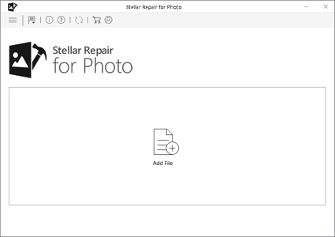
• The added images appear in a list, then click Repair to initiate the repair process.
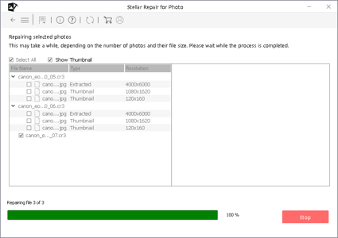
• You can preview the repaired JPEG images on the right pane before saving. Click Save Repaired Files to select the desired location on your PC or external drive to save the photo.

Tips to Prevent JPEG Images from Being Corrupted
1. Avoid changing the format or headers of JPEG files manually.
2. Avoid shutting down your PC while the photo is still being edited/ transferred.
3. Only use trustworthy photo viewing or editing applications to open JPEG images.
4. Keep your computer virus or malware-free.
5. Do not use the same SD card on multiple devices.
6. Regularly backup and format your SD card to use further.
To Sum Up
This blog explains the causes behind corrupt JPEG images and ways to fix them. If you face this issue, fix the corrupt JPEG image files by updating or reinstalling the program used to view the image or converting the file extension to a different one. Sometimes, opening the file in another application can solve the problem.
If these methods don't work, JPEG file repair software such as Stellar Repair for Photo should be used. The software has an advanced repair algorithm and user-friendly interface, making JPEG repair easy, even for a beginner without technical knowledge.