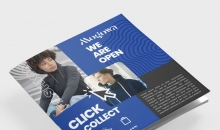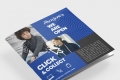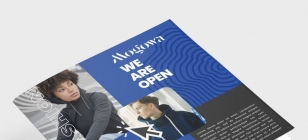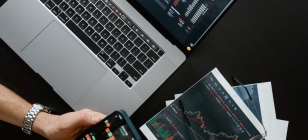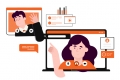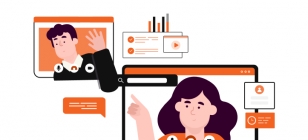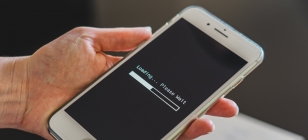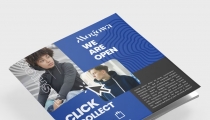Photo Editor: Some of The Features of Snapseed
Apr 28, 2020 21:50
With technology’s help, there are new apps in the app market each day. These are helpful apps that can make our lives much easy. With that said, editing your images is now accessible and more manageable for a lot of individuals. There are so many photo editors that are available to download with zero cost to your smartphone or other devices.
People also don’t need to know a lot about photo editing because most apps are not complicated to use. Snapseed is one of the best photo-editing apps that you can use for free. An excellent one by Google that has a lot of features. While it is free, it is also ad-free when using it. Snapseed’s interface is not confusing because and with just one click, you can load your files quickly.
This photo editor also has a lot of filters to help you improve the quality of the image, and it has 29 different tools variation that is accessible. After you finish editing the image, you can now export the files quickly so that you can save them and share it with your friends. Besides this list, check this out and know how to use snapseed.
Healing and Portrait
The feature called “Healing” can be handy if you need to delete a particular tiny part in a photo. You only need to zoom and pinch on the image and swipe on the area that you need to “heal.” How healing works is that it can delete the small details that are not required in your photo. You can also use this feature not only for portraits but also for objects and places.
The feature that is portrait is an excellent tool. It is perfect for portrait images the are close-up to provide enhancements and smoother skin. It would not alter your overall look, but it will surely make a difference in your selfies or photos.
Using Brush and Selective Tools
Using this tool called “Brush” is an excellent method to darken or brighten particular areas of the photos. To use this tool, click the icon that looks like a pencil and tap “Brush.” Click “Effect” so choose the brush type that you’re going to use. There are also four effects: Saturation, Temperature, Exposure, and Dodge and Burn.
With that, you can pick the brush’s strength. Clicking the screen using your two fingers will allow you to view the brush size that you want to use. When you pinch in the brush, the size will get bigger, and pinching it out will make the size of the brush smaller.
Using the selective tool will adjust the colors in specific areas of the images. The Selective tool can also help you choose the areas that need correcting. To use this tool, click the pencil button and tap “Selective.” Similar to the brush tool, it contains for effects: Structure, Saturation, Contrast, and Brightness.
Adding Snapseed Filters
Right now, there are 11 variety of filters that you can use on Snapseed, and those filters are available once you launch the app. After opening an image on the app, you’ll find the “Looks” button on the bottom left of the screen. You can use the filters to provide a little effect on the photos. Those filters might be necessary and not the most advance or special filters that you can find, but it can still help you by providing excellent results to your photos.
Takeaway
Snapseed is just one of the many photo editors that can help you edit a photo to make it look more beautiful. The mentioned above are just some of its features, and it can offer more than that. Use the app to add filters and fix details to your photos before uploading them to your social media accounts.